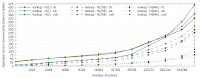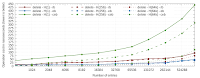A well known story
All those who run a small infrastructure at home know this problem. It's Monday morning, while drinking your first coffee you're checking your e-mails, you find that you received surprisingly few during the night, and that the last one was from 5 hours ago. Then this well-known feeling starts to build up: "what is it this time? FS full, unregistered from all mailing lists at once, missed a domain renewal notification, or a machine died?". At this point you finish drinking your coffee quickly because you know that it will cool down faster than you'll get the problem fixed, and you start to ping various machines and devices while chewing some biscuits, to discover (in any order of preference):
- a reverse proxy no longer responding
- many machines no longer responding (likely indicating a switch issue)
- the router not responding
Then you go to the office/lab/basement/garage/wherever the machines are located, and start debugging in underwear, thinking that it's really not a great moment because you planned to arrive early at work to prepare some stuff before a meeting...
Finally the culprit is almost always the same: a dead power brick whose LED (if any) blinks slowly indicating a dead input capacitor, or not at all anymore:
Then starts the moment of removing the dust from the sticker to find the voltage and amperage, and open all trays to find an almost equivalent one which should hopefully get the job done even if it's half the amperage because you know your devices are not pulling that much... And when you want to connect it, you notice that its connector is a 2.1mm inner while the previous one was a 2.5mm. But by forcing a lot you manage to establish a contact and consider that it will be sufficient for the time it takes to order another power block, then you can go to the shower.There is a variant to that story: you're working in your office, notice the light flickering, and realize you had a micro power outage on the mains. Most of your small servers didn't notice, but one wasn't that lucky and experienced a brownout. You decide that enough is enough, it's really time to connect all of them to the UPS, but the UPS has too few outputs, all on C13 plugs and you have to modify a pair of power strips to install a C14 connector on them in order to connect all your small devices:
And once that's done, you discover the day your UPS fails to take over a short power cut and want to remove it, that you have no other C13 power strip to which you can connect the C14-equipped strips, something like this that I once had to build exactly because of this:
It's got only marginally better with USB power delivery because when a power brick dies, it's often easier to find another one (but rarely a high power one), or you can sometimes temporarily daisy-chain the device to another device (provided that it was not itself already daisy-chained).
All of this sounds familiar ?
Root cause
The reason to all these problems is the multiplicity of low-power devices which all come with their own power block, each requiring a distinct mains outlet. And sometimes angled ones cannot even be placed close to each other and are masking some outlets. You quickly end up with this for 12V supplies:
And USB is not much better, all having to live together on the same power strips:
Except you'll only try it once for servers, until you realize that it's a charger and not a power supply, and the difference is that each time you connect or disconnect something from a port, it renegotiates the voltages with all other ports, which are all cut for a second or two! That's absolutely not a problem to charge a laptop. But it is when you imagine powering multiple always-on devices from it.
The solution is in fact to set up a power distribution system which requires only one input. However if this one fails, it will be even worse, so it needs to be redundant. And if it's redundant, it can also be connected behind the UPS to get protection, as well as directly to mains (or another UPS) to survive a UPS failure.
Design of a solution
In my case I counted the number of devices I would need to connect there. It's roughly 16 in the rack, counting servers and switches. The total power is very low, around 70W, which means that I can use fanless power supplies.
Most devices take 12V on input. Some other use micro-USB and others USB-C.
I considered having multiple 12V power rails so that a short circuit would only affect a part of the components. I had found the perfect chip for that: TPS259571DSGR. It's a really nice electronic fuse, it supports programmable 0.5 to 4A and automatically re-triggers after a short. But this one comes in a tiny 2mm-wide WSON package with pins spaced by 0.25mm, and after trying for a few hours to solder one on a PCB I purposely made, I decided to postpone because my PCB quality is not good enough, at this level of thinness you definitely need a solder mask or it quickly shorts. I since ordered some PCB adapters for DIL to WSON and will try again later. I would love to spot an equivalent in SOP8 package! In the mean time I finally decided that all 12V connectors will be connected together and that this should be OK. I chose 5.5x2.1mm female jacks for which I will make male-male cables that will connect either to 2.1 or 2.5mm depending on what is needed:
For the USB outputs, we now find a number of QC-compatible multi-port USB adapter boards like this one. They are in fact 4 independent power supplies connected to the same input. They're convenient because you can also use them to extract a fixed voltage (e.g. 12V) using a tiny adapter. I decided to use one to provide 4 USB-A ports and another one for 4 USB-C ports. On another project (controlled USB outputs) I had successfully stacked two USB-C ones and that's what I initially intended, but drilling holes is a real pain and I didn't need that many ports at that moment:For the power supplies, I thought that blocks designed for LED would be a good fit. These are not very well regulated because they focus on power and not on a perfect voltage. But nowadays their regulation is pretty good, the voltage is accurate to +/- 5% usually, which is much better than what 12V devices accept on input. Contrary to a PC power supply which must deliver a very stable voltage, here the 12V output is never used as-is but passes through other DC-DC regulators, and usually anything between 10 and 14 will be OK. The advantage is that such power supplies are simple, small and very efficient, like the one below that can run fanless up to around 500W. I found various models here and here which looked appealing:I decided to place the power switch after the PSU, not before, in order to isolate a faulty one from the system. The idea here is probably a consequence of the trauma of replacing faulty power supplies: I want to be able to replace a dead PSU without turning everything off. The switch on the output allows to isolate a PSU from the circuit and replace it.Switching power supplies can be connected in parallel. But if for any reason one dies with its output short, it will bring the second one with it. Also, there's no way to know that one is dead when they're in parallel. So I decided to think about a circuit that would connect them together (just two diodes) and also report which ones are working or not (LED before the diode).
My concern was to find diodes that could stand high current but I had not much difficulty finding 20A diodes and stopped on 20SQ045. And since I didn't want to have many LEDs on the front, I had fun scratching my head a little bit to combine colors on common cathode RGB LEDs in order to report the various possible states among:
- all down (off)
- this PSU is unconnected or dead (red)
- this PSU is connected but not enabled, no output (blue)
- this PSU is connected but not enabled, output from other PSU (purple)
- this PSU is connected and enabled but diode is dead (cyan)
- this PSU is not connected and diode is short-circuited (orange)
- this PSU is connected and delivering power (green)
All this only with passive components. The final diagram is here:
and the trivial PCB here:Both can be downloaded in eagle format from my GitHub repository.I just decided to place everything on the copper side so that I could leave it flat on the bottom of the enclosure.
Construction
Once I received all the components, I started assembling everything. As usual for me the most difficult is dealing with hardware (drilling, cutting etc). I think I did reasonably well overall on this one, without even scratching the front panel:
OK, the holes for the jacks could have been better centered...
It's made of two aluminum corners constituting the front and back panels, screwed to an MDF plate. The MDF is interesting for being an insulator, and also because it's easier to cut than a metal plate:
The PCB was made with my laser engraver with all components soldered on the copper side. The power diodes had their legs rolled as this slightly helps spread the heat if needed. The copper pads were large to stand high currents and permit to be generous with the solder for the large wires:All the cabling was done using 2.5mm² wire made for house circuitry. It supports 16A under 250V, which means it will not heat enough to melt the insulator over many meters in your walls. Here on short distances like this even at 20A it will become barely warm. And I don't intend to reach 20A anyway. The advantage of using such wires is that they're rigid and make excellent contact on solder joints. Two were stripped and used as bus bars on the jack connectors. Overall I find that the result is not bad at all:
Tests
Tests are reasonably simple, I just operated with all 4 combinations of on/off state for the two switches, multiplied by the 4 combinations of on/off state for the mains inputs. I could confirm that the colors are as intended (not well reflected on the photo):
Installation
I initially planned on installing this horizontally in my rack, but found that it was even better vertically on its external side. It allows me to see the LEDs, it helps with cables distribution, improves ventilation and eases operation and checks if ever needed, though for now both power blocks remain cold to the touch:
I have not checked if the overall power consumption has reduced or not. It would be very possible since every power block has a minimum current leak, at least to power the oscillating circuitry. But that should be marginal. What could make a higher difference is the expected higher power conversion ratio of such high-power blocks which can reach 92-94% compared to very low-power ones which rarely aim beyond 70-80%. Anyway I'm not going to reconnect everything just to check!Amusingly, initially I connected the two inputs on the same UPS, and forgot about it the day I decided to turn the UPS off for a repair... That's when I decided that only one input would be connected to the UPS and the other one directly to the mains. It's also convenient to use color tape on your power strips to indicates which ones are UPS-protected and which ones are not. I'm using red for UPS and blue for mains.
Now let's see how long my devices stay up.